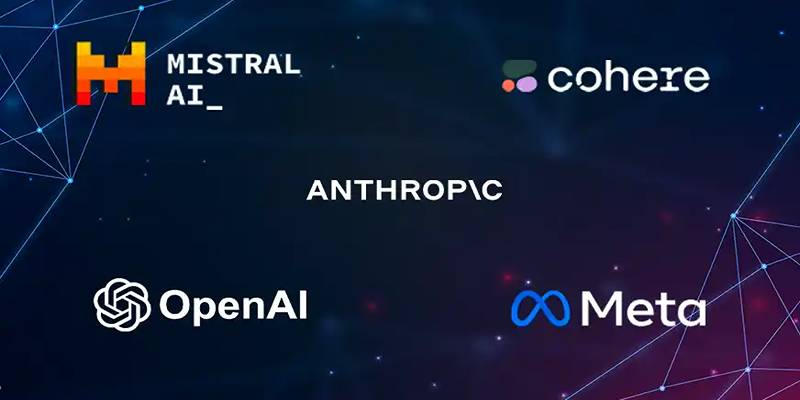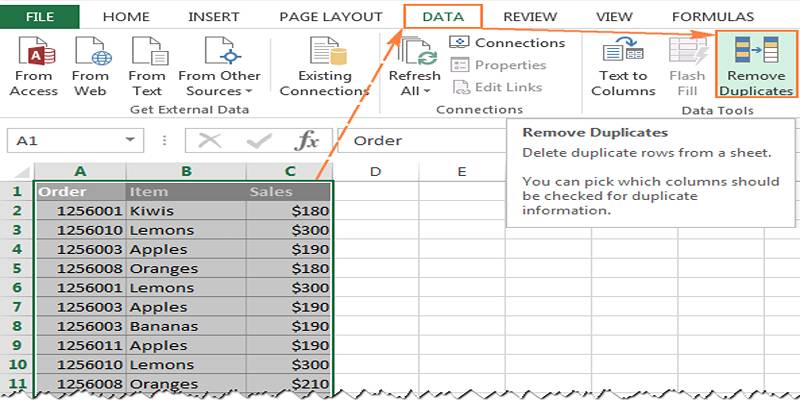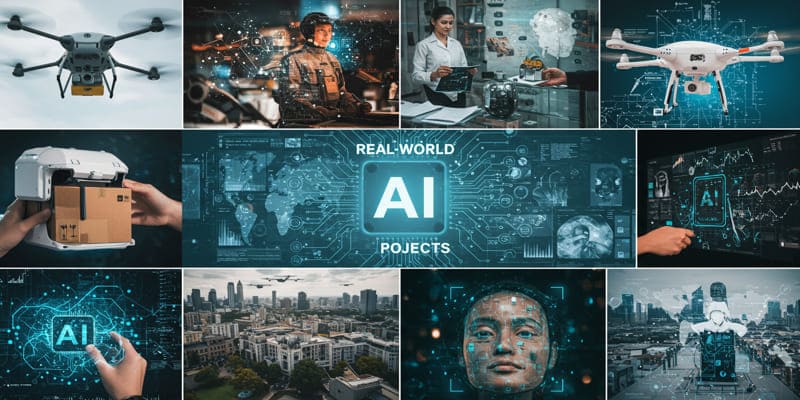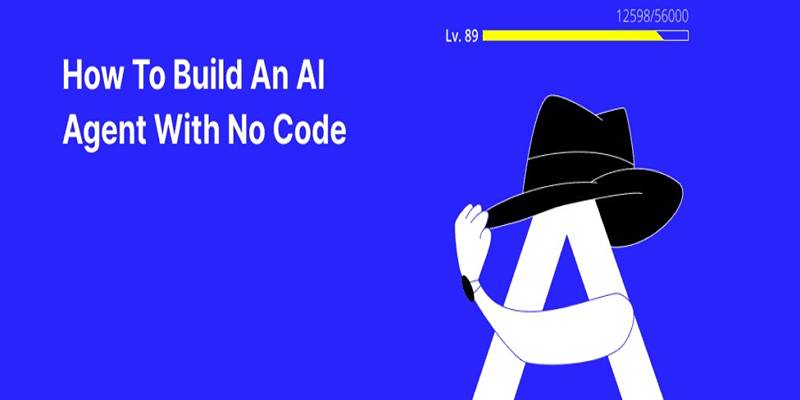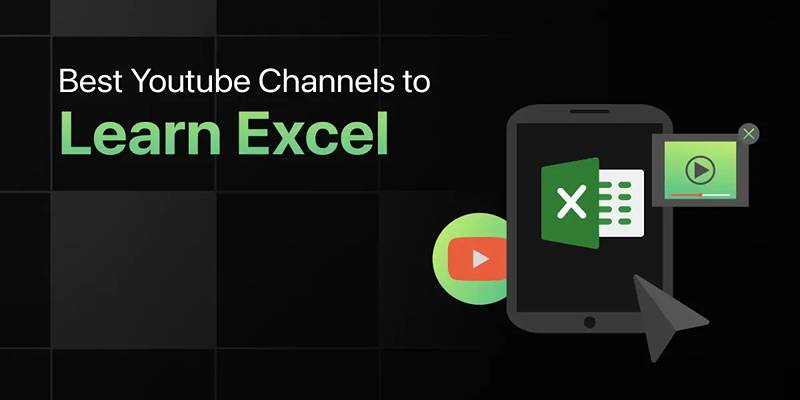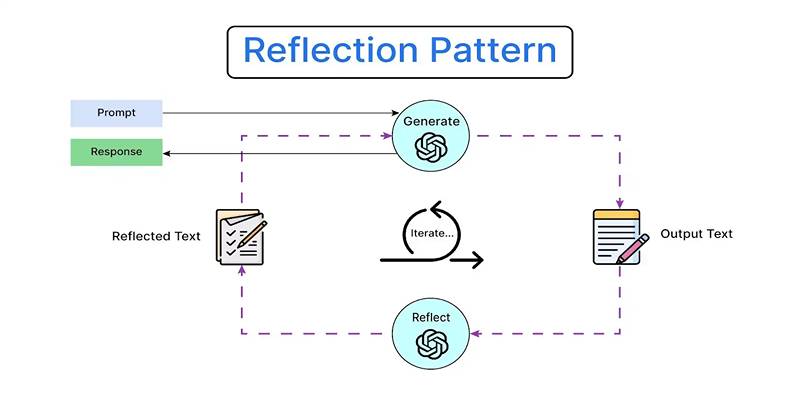Microsoft Excel is a strong data entry and analysis tool. However, it's easy to get similar values when working with big spreadsheets, especially when mixing data from different sources or working with files that are shared between teams. These copies can make your results less accurate and make your reports look cluttered. Thanks to Excel's many features, it's easy to find and get rid of copies.
With this help, we'll show you the best ways to get rid of copies in Excel. You will learn step-by-step ways to clean your data quickly, no matter if you are a beginner or work with large numbers all the time.
Why Removing Duplicates in Excel Matters?
Let's examine the reasons why duplicate values are an issue before getting into the how-to.
Duplicate records can:
- Misrepresent your data analysis.
- Cause incorrect calculations or KPIs.
- Leads to poor business decisions.
- Make your reports confusing and messy.
Regularly cleaning your data by getting rid of copies makes sure that your work is consistent, correct, and professional.
Method 1: Using Excel's Built-in "Remove Duplicates" Tool
The simplest and most common way to remove duplicates in Excel is with the built-in "Remove Duplicates" tool. Here's how to use it:
Step-by-Step:
Step 1: Open your Excel spreadsheet and select the range where you suspect duplicate data might exist.
Step 2: Go to the Data tab on the ribbon.
Step 3: In the Data Tools group, click on Remove Duplicates.
Step 4: A dialog box will appear. You can choose the columns to check for duplicates. If your data has headers, make sure the My data has headers box is checked.
Step 5: Click OK. Excel will process the data, remove duplicates, and show you how many duplicates were deleted and how many unique values remain.
Use Case Example:
You have a list of customer names and email addresses. Sometimes, the same customer might appear twice if imported from different platforms. You can select both columns and use the Remove Duplicates tool to clean it up.
Method 2: Finding Duplicates with Conditional Formatting

If you're not ready to delete anything yet and want to visually identify duplicates first, conditional formatting is the best method.
How to Highlight Duplicates:
Step 1: Select the range you want to check.
Step 2: Click on the Home tab.
Step 3: Go to Conditional Formatting > then click Highlight Cells Rules > Duplicate Values.
Step 4: Choose a highlight color.
Step 5: Click OK.
Excel will highlight all duplicated values in the selected range. This lets you review and manually decide which rows you want to delete or keep.
Helpful Tip:
This method is especially useful when the same name or ID might be entered with slight differences, and you want to spot them visually before taking action.
Method 3: Filtering for Unique Records
Sometimes, you just want to see only the unique entries without permanently removing the duplicates. You can use Excel's Advanced Filter option for this.
Steps to Filter Unique Values:
Step 1: Select your dataset.
Step 2: Click the Data tab.
Step 3: In the Sort & Filter group, click Advanced.
Step 4: In the pop-up window, choose:
- Filter the list, in-place (to hide duplicates)
- OR Copy to another location (to save only unique entries elsewhere)
Step 5: Check the box Unique records only.
Step 6: Click OK.
You'll now see a clean list of unique records in the desired location.
Method 4: Using Formulas to Detect Duplicates
When you want more control or want to flag duplicates instead of deleting them immediately, formulas are a smart choice.
Use Case:
Let's say you have data in columns A, B, and C. You want to check if the combination of these values is duplicated.
Steps:
Step 1: Create a helper column (say, column D) and concatenate values using a formula like:
=A2&B2&C2
This combines the values into a single string.
Step 2: In column E, use a formula to count how many times each string appears:
=COUNTIF($D$2:D2, D2)
Step 3: Filter column E to show only rows where the count is greater than 1. These are your duplicates.
You can now delete or review these rows manually.
Method 5: Using Power Query to Remove Duplicates
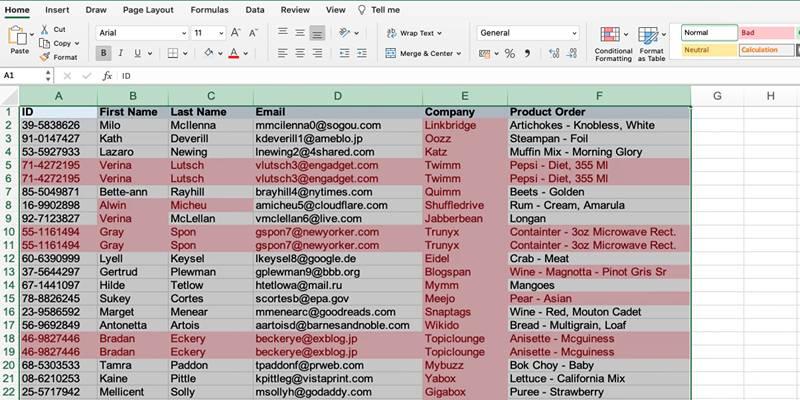
If you're dealing with large datasets or want to automate the process, Power Query is your best friend.
Steps:
Step 1: Select your range and click on Data > From Table/Range (in the "Get & Transform" group).
Step 2: In the Power Query Editor, right-click the column(s) you want to check and select Remove Duplicates.
Step 3: Click Close & Load to return the cleaned data to a new sheet.
You can also choose to remove duplicates across the entire table or only on selected columns. The best part? Power Query lets you refresh your cleaned data whenever the source data changes.
Common Issues While Removing Duplicates
- Headers Not Detected: Always check the "My data has headers" option in the Remove Duplicates dialog box.
- Formatting Differences: Even if two cells look the same (e.g., "Mar 10" vs "3/10/2022"), Excel might treat them as different due to formatting. Standardize formats before removing duplicates.
- Whitespace Errors: Extra spaces can cause seemingly identical values to be treated differently. Use TRIM or CLEAN functions to clean up data before processing.
Conditional Formatting for Unique Values
Want to highlight only the unique values instead? Here's how:
Step 1: Select your data range.
Step 2: Click on Home > Conditional Formatting > New Rule.
Step 3: Choose "Use a formula to determine which cells to format."
Step 4: Enter this formula:
=COUNTIF($A$2:$A$100, A2)=1
Step 5: Pick your formatting style and click OK.
Now only the unique entries will be highlighted.
Conclusion
Cleaning duplicate data in Excel doesn't have to be difficult. Whether you prefer quick tools like Remove Duplicates, visual aids like Conditional Formatting, or advanced automation with Power Query, Excel has you covered.
By removing duplicates:
- Your data becomes easier to manage.
- Reports are more reliable.
- Time is saved on unnecessary troubleshooting.
Start with small datasets and test out the methods. Once you're confident, apply them to your larger projects and enjoy smoother workflows.